今回は簡単にコピペで出来る!
楽天 スマートフォンのページ(カテゴリページ)をより使いやすく回遊性が
良くなるよう改善してみたいと思います。
目次
1.下位カテゴリを強制表示&表示カテゴリをコンパクト化
カテゴリを絞り込むボタンが見逃しやすくあまり機能していない
従来の下位カテゴリ表示の問題点
- 下位カテゴリは、「カテゴリページを絞り込む」ボタンをタップしないと、表示されない
- 「カテゴリページを絞り込む」のボタンは見逃しやすい位置にある(商品一覧の情報に目がいきやすい)
- 表示させた下位カテゴリも、表示領域が大きくページの全体を覆ってしまい、カテゴリ全体を確認しずらい
下位カテゴリを強制表示&コンパクトに2列表示
- 「カテゴリページを絞り込む」をタップせず、下位カテゴリ強制表示
- 「カテゴリページを絞り込む」の部分をボタンではなく、タイトルバーに見える様にデザイン変更
- 表示させた下位カテゴリはコンパクトに2列表示
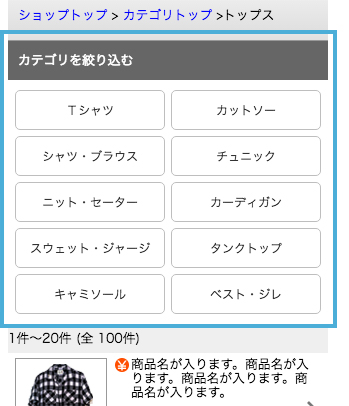
※カテゴリ名が長い場合は、末尾に…で省略される仕様になっています。
変更方法
[css] ※楽天GOLDにCSSファイルを作成後、以下を追加
/* カテゴリを絞り込む 強制表示 */
.sCLToggleCont {
display: block !important;
}
/* カテゴリを絞り込む デザイン変更 */
.sCLToggleTr{
display: block;
background: #666666; /* 背景色変更 */
border-top: none;
border-bottom: none;
color: #ffffff; /* 文字色変更 */
font-weight: normal;
}
/* 表示カテゴリを2列表示 */
.sCLToggleCont .ilistnon {
padding: 10px 4px 5px 4px;
}
.sCLToggleCont .ilistnon li {
box-sizing: border-box;
width: 50%;
float: left;
border-bottom: none;
padding: 0 3px 6px;
}
.sCLToggleCont .ilistnon li a {
display: block;
width: 100%;
background : none;
box-sizing: border-box;
border: solid 1px #bebebe;
border-radius: 5px;
margin: 0;
padding: 10px 5px;
color: #333333;
font-size: 12px;
text-align: center;
overflow: hidden;
white-space: nowrap;
text-overflow: ellipsis;
}
.sCLToggleCont .ilistnon ul:after {
content: " ";
display: block;
height: 0;
clear: both;
visibility: hidden;
}※RMSのカテゴリページ共通説明文に下記の記述を追加する
2.ウィンドウショッピング形式(3段組 or 2段組 レイアウト)に変更
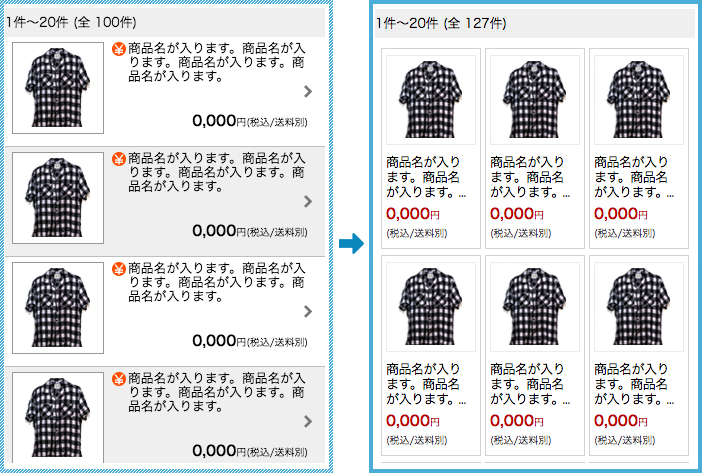
その効果は?
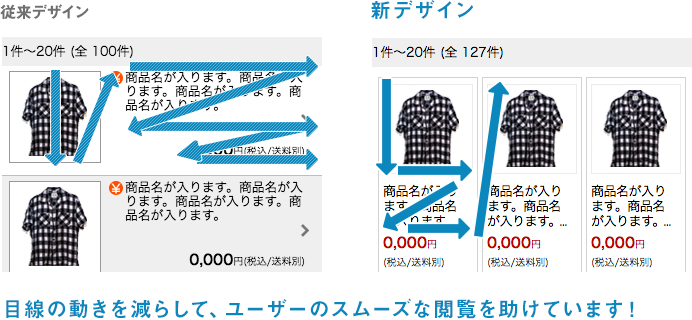
変更方法
[css] ※楽天GOLDにCSSファイルを作成後、以下を追加
#sCSLContainer {
box-sizing: border-box;
width: 100%;
padding: 10px 0 15px;
}
#sCSLContainer > a {
display: inline-block;
box-sizing: border-box;
width: calc(100% / 3);
vertical-align: top;
padding: 0 2px 3px;
}
#sCSLContainer > a > div {
box-sizing: border-box;
display: inline-block !important;
width: 100%;
height: auto !important;
background: none #ffffff;
border: solid 1px #d2d2d2;
padding: 6px 4px;
margin: 0;
overflow: hidden;
}
/* 商品画像部分 */
#sCSLContainer .inLeft {
width: 100%;
margin-bottom: 5px;
}
#sCSLContainer .inLeft img {
width: 100%;
border: none;
}
/* 商品名・価格部分 */
#sCSLContainer .inRight {
padding: 0;
}
#sCSLContainer .inRight .txtheight {
height: 55px;
min-height:auto;
margin-bottom: 5px;
padding: 0;
}
#sCSLContainer .inRight .ctgItemNormal{
background: none;
position: relative;
height: 100%;
padding: 0;
font-size: 12px;
line-height: 18px;
word-wrap: break-word;
overflow: hidden;
}
#sCSLContainer .inRight .ctgItemNormal:before,
#sCSLContainer .inRight .ctgItemNormal:after {
position: absolute;
background-color: #ffffff;
}
#sCSLContainer .inRight .ctgItemNormal:before {
content: "...";
bottom: 0;
right: 3px;
}
#sCSLContainer .inRight .ctgItemNormal:after {
content: "";
width: 100%;
height: 100%;
}
#sCSLContainer .inRight .txtprice {
height: 46px;
padding: 0;
color: #bf0000;
text-align: left;
font-size: 1rem;
}
#sCSLContainer .inRight .txtprice span:nth-child(2){
font-size: 9px;
}
#sCSLContainer .inRight .txtprice span:last-child {
display: block !important;
color: #333333;
}
#sCSLContainer .txtprice .shippingCost_free {
width: 50px !important;
margin-left: 0;
padding: 2px 0px 2px 3px !important;
font-size: 10px;
line-height: normal !important;
letter-spacing: 1px;
text-align: center;
}※商品名が長い場合は、末尾に…で省略される仕様になっています。
※楽天の仕様変更や、表示内容により、表示が崩れる場合がございます。予めご了承ください。
また、基本的にこちらは商品画像が正方形の場合を想定しています。
正方形ではない場合は、下記のcssを追加してください。(高さを90pxで固定します。)
#sCSLContainer .inLeft img {
width: auto;
height: 90px;
}※RMSのカテゴリページ共通説明文に下記の記述を追加する
まとめ
いかがでしたでしょうか?
今回紹介したものは、カテゴリや商品数が多いショップさんには
特に相性がいいと思います。ぜひお試しください!
みなさまのお役に立てばいいなと思います!
【楽天スマホまとめ】
[第1回]フローティングバナー設置編
[第2回]カテゴリページ(商品一覧ページ)をカスタマイズ編 ←今ここ
[第3回]css裏ワザテクニック(看板画像・共通バナー)編
[第4回]疑似要素「:before」「:after」を使ったcss裏技テクニック
[第5回]楽天スマートフォン施策まとめ 編









